Understanding Windows File And Registry Permissions
WARNING: Take extreme precaution when using the RegEdit and SubInACL. It is very easy to botch your Windows installation by accidentally wiping out all the permisisons (I've done it myself a few times.) Ensure you have backups before following any of these steps. I TAKE NO RESPONSIBILITY FOR ANY DAMAGE THAT MIGHT BE CAUSED BY FOLLOWING THESE STEPS OR USING THESE UTILITIES.Over the years I've had a handful of Windows installations that exhibited very weird software problems.
Many times I chalked it up to 'Windows being Windows' then formatted and reinstalled Windows. But a few years ago at our office we started to notice EVERY computer was having weird issues (unable to run Adobe Flash, ODBC connections were only accessible by Administrators, certain features in MS Word and Excel wouldn't launch.) Eventually, thanks to the help of ProcMon, we determined it was registry permissions. After having to reset permissions by hand a few times, I found a useful script that resets all the permissions with reasonable settings (as opposed to just giving Full Control to everyone, which is what most search results for 'reset registry permissions' show you how to do.)I should mention that resetting your permissions is not something you should normally have to do.
There is always a root cause for those permissions becoming corrupted. I have seen cases where registry permissions became corrupted by malware. In our case we eventually narrowed it to down to a very old version of Crystal Reports that was corrupting the registry permissions, but only became an issue with Windows XP installation discs that were slip-streamed with SP2 and SP3 (see ) It's quite possible that other old applications could cause similar permissions issues. There is no easy way to describe this step. You need to use some sound judgement. Registry permission problems tend to create problems that are reproducible by a specific step every time.
And a lot of the time they tend to only affect non-administrator accounts (although, if 'read' permission has been stripped from every user/group, then the problem would also be present for administrators).One utility that can help narrow down the keys that might be causing problems is ProcMon. ProcMon allows you to watch the execution of all programs (or a specific program) and see what registry keys and files are getting denied access. You can then use this information to review the permissions using regedit.Once you know what key(s) are unable to be read/written you can review the permissions by by running regedit, browse to the key(s), right-click on the key and select Permissions, then review the permissions that are listed. Your user account (or a group your account belongs to, such as Users) should have either Read, Write, or Full access to the key (depending on what it is.)Not every denied permission is a sign of corrupted registry permissions.
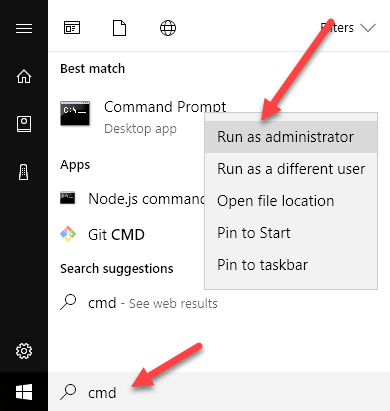
By default, non-administrator accounts don't have access to write (and sometimes read) certain registry keys. I recommend checking the permissions in regedit while logged in as Administrator (or run regedit as Administrator) and comparing the permissions to another (known good) computer.Ultimately, if you're unsure and the computer is at a point where you're about to format and reinstall anyways, then you probably don't have much to loose by resetting the permissions. I've attached the script that I use. This script resets the permissions to be very close to defaults, however you should review the permissions and adapt them to your liking. Run 'subinacl /help /full' for a description of all the options available.For example, you may not like having '/grant=users=f' on the HKEYCURRENTUSER key because this means all users on the computer could access the registry keys of others users. In practice that might not be a big deal (how many users know how to use RegEdit?) but could still be considered a security hole.In some cases (e.g.
For home users where restricting permissions is not a concern) I've modified these scripts to just do '/grant=everyone=f'. The disadvantage to granting full permissions to everyone is that it makes it very easy to malware to write to the registry, but in reality most malways runs as the user who is logged in so that malware would have already permissions anyways (particularly if that user has administrator rights).
IntroductionManaging security permission in a Windows environment is a challenging task.The task becomes more complex if any / all of the below scenarios are true:. There are large folders with size in TBs or GBs, along with numerous sub-folders with a deep folder hierarchy.
Permission inheritance is disabled in many subfolders and exclusive permissions are defined on those subfolders. The owners of many subfolders have been changed and our account is removed from ACL, so we are not able to see the existing ACL.
We are also not able to see that subfolder size (Might be in TBs! ). There are a few thousand users, who are using those folders.In this scenario, the first thing to remember is: We will NOT try to change the ACL of the parent folder (or any big subfolder) through GUI.
Things will go worse if we try to do so in a complex folder structure, and there will be a huge outage. We have facedthis scenario in production for a big folder, and it took 1 week to restore the permission and resolve the issue! For this kind of scenario, we should always go for a command line utility rather than GUI. Also, we should enable logging; so that we can referthe log file and know what ACEs got changed. The log file would help us to troubleshoot and mitigate any possible issue.
NoteSubInACL is a little-known command line tool from Microsoft, yet it is one of the best tools to work with security permissions in Windows. This tool is capable of changing permissions of files, folders,registry keys, services, printers, cluster shares and various other types of objects.We are using this utility for the last 4 years in production and found this as a full proof solution for configuring permission of large folders. We have used this utility for large and complex folder structure, and it worked without causing any issue.Some of the notable advantages of SubInACL are:.
If used properly, it does not tamper any existing permission. Can change permission/ owner to those subfolders where inheritance is disabled. Can change permission even if we do not have access to a folder/subfolder. Output log and error log can be enabled.Installation SubInACL is not an inbuilt windows tool, we need to download it from the Microsoft website. It is a free tool from Microsoft.Installation is simple, and in our lab, we have installed it in “C:SubInACL” folder.Once we go to that directory and run “subinacl /help”, it should display command syntax and arguments.
This ensures that installation is successful.Understanding the SyntaxSubInACL is not difficult to use. However, we strongly recommend testing it before executing it in production.If we see the help menu of the command, we will notice there are three major sections in this command:SubInAcl.: This is an optional parameter. Here we can enable different kind of logging and verbose mode.: This is a mandatory parameter.
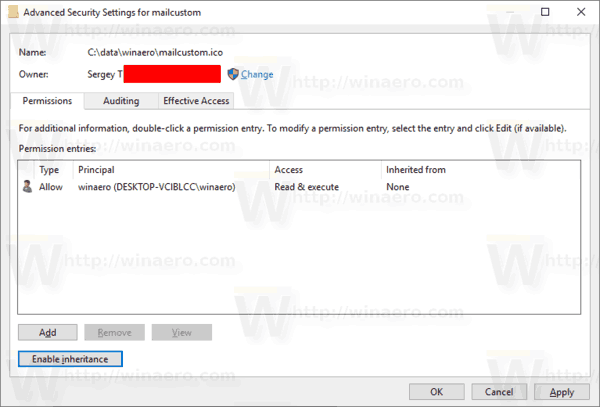
As mentioned before, SubInAcl can change ACL of folder, file, registry key, service, process etc. Here we are specifying the object type.Ex: / file: Stands for a single folder or file. We generally use it to specify the parent folder./subdirectories: Stands for subfolders. When applied with., it stands for all subfolders and files within the parent folder./Service: Stands for a Windows Service/keyreg: Stands for a Registry Key.: This is another mandatory field.
This defines the required action on the specified object.Ex: /setowner= domain/user1: Will set the owner to user1.Similarly, there are other actions like Grant, revoke, Deny etc. The type of action depends upon the type of object which we have specified before. Not all actions are valid for all object type.↑Case StudiesNow that we have the basic understanding of the SubInACL tool, we will do some hands-on and will configure permission based on multiple scenarios.Scenario 1: Change owner of Folder, Subfolders, and FilesWe have created a folder “E:scripts”, which contains other subfolders and files.Permission inheritance is disabled for one of the subfolder “PowerGroup”.
For other subfolders, permission inheritance is enabled.At present, the owner of the scripts folder (and all subfolders) is “subhroadministrator”.We will change the owner to the AD group ‘AWSAdmins”, for the parent folder as well as for all subfolders. It should also change the owner of the subfolder PowerGroup, where inheritance is disabled.So we will execute below command first, which will change the owner to “subhro/awsadmins” on the folder “E:scripts”.
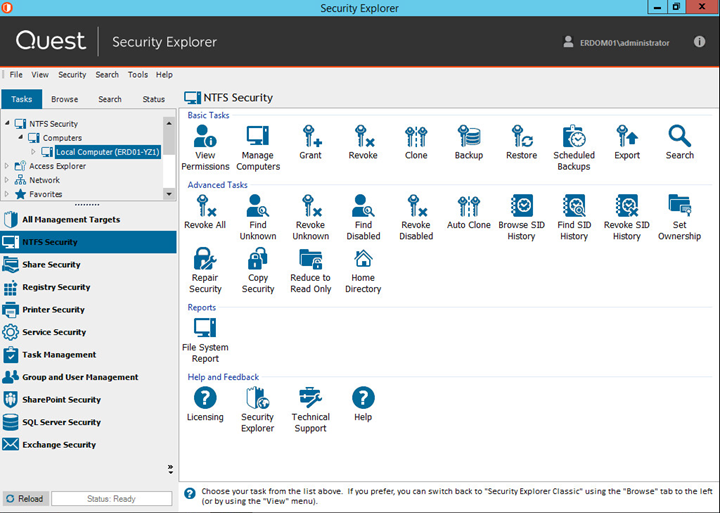
It will also create output and error log files at the specified location. Subinacl /errorlog='c:temperrorlog.txt' /outputlog='c:tempoutputlog.txt' /subdirectories 'E:scripts.'
Edit Registry Permissions Windows 10
/setowner=subhroawsadminsThis command will change the owner of all subfolders and files within “E:scripts”, including the folder “PowerGroup” where permission inheritance is blocked.Scenario 2: Add permission of Folder, Subfolders, and FilesNow we are going to add an ACE (Access Control Entry) in the ACL (Access Control List) of the folder “E:Scripts”, and all its subfolders.We will grant Full Control to the group “subhroAwsAdmins”. We will execute below two commands one by one. Subinacl /errorlog= 'c:temperrorlog.txt' /outputlog= 'c:tempoutputlog.txt' /subdirectories 'E:scripts.' /revoke=subhroawsadminsThis would revoke the ACE of “subhroawsadmins” from the permission list.Scenario 5: Set Windows Service PermissionSo far, we have changed owner and configured permissions on files and folders. Although file and folder permission is the most common scenario, there are various other scenarios where the SubInACL utility can be used.Sometimes, we need to control who can (or cannot) start or stop specific services. In this example, we are going to configure that.First, we will check the current ACL of the “spooler” service using the below command.
MS 2007 Crack with Key Generator is undoubtedly an arrival with the use of it. Descargar microsoft office professional 2007 gratis crack serial full.
Subinacl /errorlog= 'c:temperrorlog.txt' /outputlog= 'c:tempoutputlog.txt' /service 'spooler' /GRANT=subhroawsadmins=TOHere, T= Start Service and O=Stop Service. Please use subinacl /grant /help for the complete list.From the output log, we can see that ACL has been updated with the new ACE.Now, if we see the ACL once again, we will find that the new ACE has been added with “Start Service” and “Stop Service” access.If our requirement is to “deny” this group to start and stop the spooler services, then we will run below command.